Complex dynamic link editor
The complex dynamic link editor allows you to add advanced logic to the source node value. The complex dynamic link editor displays in the Advanced tab of the dynamic link browser.
For more information about the dynamic link browser, see Dynamic link browser.
You can also open the complex dynamic link editor in the central pane by selecting Open in editor. Opening the complex dynamic link editor in the central pane is useful for editing a complex dynamic link that has a lengthy logic.
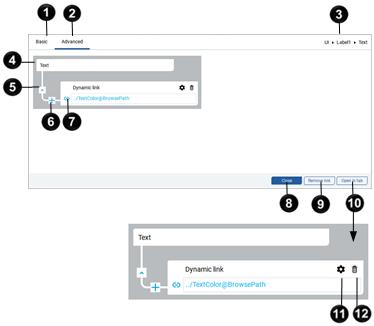
| Item | Name | Description |
|---|---|---|
|
|
Basic |
Returns to the Basic tab of the dynamic link browser. See Dynamic link browser. |
|
|
Advanced |
Displays this Advanced tab to create a complex dynamic link. |
|
|
Path |
The path to the variable set by the complex dynamic link. |
|
|
Block diagram |
Shows the flow of transformations carried out by dynamic links and the converters. |
|
|
Dynamic link direction |
Set the direction between the blocks in the diagram. The direction changes as you select the icon:
|
|
|
|
Interrupt the dynamic link chain by inserting a converter block to manipulate the output. You can use Insert to add additional processing on an output of another block. For example, you can multiply the result of an Expression evaluator by constant values. |
|
|
|
Specify or edit the binding between the source and parent. |
|
|
Close |
Close the dynamic link browser. |
|
|
Remove link |
Remove the dynamic link from the property. |
|
|
Open in editor |
Open the block diagram of the complex dynamic link in the editor. |
|
|
|
From the complex dynamic link editor tab, use to link the source variable to a specific index of the parent variable. Use to create a Key-value converter or Conditional converter. Use to create a converter on which you can dynamically build the variable source path. These options are for engineering units of measure only:
|
|
|
|
From the complex dynamic link editor tab, remove the converter or the dynamic link and its children. |





 Read from the source node to the parent.
Read from the source node to the parent. Write from the parent to the source node.
Write from the parent to the source node. Read from the source node to the parent and write from the parent to the source node.
Read from the source node to the parent and write from the parent to the source node.




