Properties pane
Properties pane columns
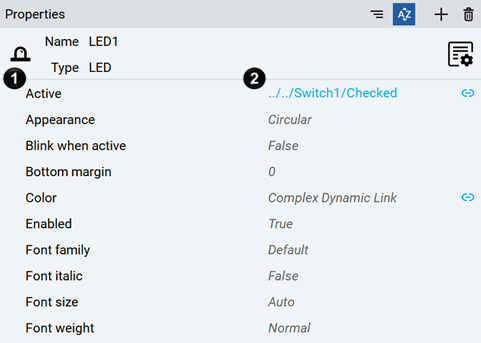
|
Item |
Name |
Description |
|---|---|---|
 |
Property name column |
Navigate through the properties available for a selected object. Select any property and start typing the name of the property to find. |
 |
Property value column |
Edit property values. To edit the values of some properties quickly, select the value and start typing. The values may automatically complete as you type. |
Properties pane buttons
|
Item |
Function |
|---|---|
|
|
Organize the properties by category. |
|
|
Sort the properties in alphabetical order. |
|
|
Add a property to the node. Add a display name, variable, alias, or audit signature. In the Events category of the Properties pane, this button adds an event from the Events header or a new method for the selected event. |
|
|
Remove an added property from the Properties pane or reset the value of a default property. Delete the selected method in Events. Deleting all methods from an added event deletes the event. |
|
|
Detach the pane from the main window. |
|
|
Detach the pane to the main window. |
|
|
Open the editor for the selected object. This button is valid for only certain object types. |
Property pane context menus
|
Item |
Description |
|---|---|
|
New |
Create child properties, variables, and aliases, or to create events based on the selected property. |
|
Delete |
Delete properties, variables, and aliases. |
|
Copy |
Copy child properties, variables, and aliases. |
|
Paste |
Paste child properties, variables, and aliases. |
|
Collapse all |
Collapse all children nodes of properties, variables, and aliases. |
|
Show References |
Display which objects or variables reference the property. |
|
Copy path to node |
Copy the path of properties, variables, and aliases in the project. |
|
Change modelling rule |
Set the modelling rule:
|
|
Model analysis |
Visualize the project information model in the form of a graph. See Display information model graphs. |
|
Item |
Description |
|---|---|
|
Copy |
Copy the selected property value. |
|
Paste |
Paste the copied property value to the selected property value. |
|
Reset Value |
Reset the property value to the default value. |
