Configure a horizontal layout
- In Project view, right-click a node to contain the Horizontal layout object and select .
-
Add or move child graphic objects under the horizontal layout.
For more information on how to move graphic objects, see Move a node.
For example, add buttons under the horizontal layout to create a row of buttons. See Button.
Child objects are distributed one by one in a row.

-
(optional) In Properties, set how to display the children graphic objects:
-
Content alignment:
-
Left aligned. Anchor child objects to the left of the horizontal layout.

-
Center aligned. Anchor child objects to the center of the horizontal layout.

-
Right aligned. Anchor child objects to the right of the horizontal layout.

-
-
Wrap. Wrap child objects if they cannot fit the horizontal layout width.
Figure 1. Wrap set to True 
Figure 2. Wrap set to False 
-
Horizontal gap. Horizontal space between child objects of the horizontal layout.

-
Vertical gap. Vertical space between the rows of wrapped child objects of the horizontal layout.
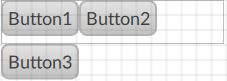
-
