Profile objects for different presentation engines
Create dynamic links between Boolean properties of objects and the {Session}/IsNative and {Session}/IsWeb aliases. You can then display different objects using different presentation engines.
This example shows an application that displays two different objects based on the presentation engine.
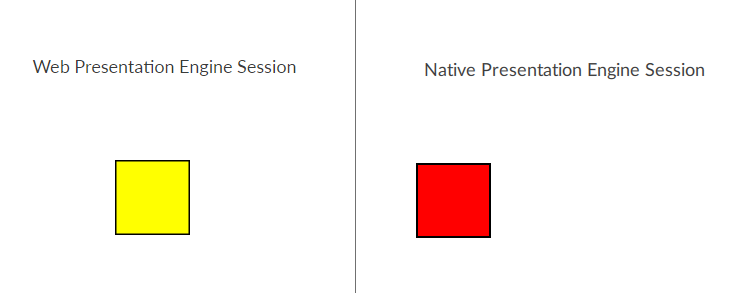
Prerequisites
-
Create a native presentation engine and a web presentation engine. See Configure presentation engines.
-
Create objects that you want to profile. See Create a graphic object from a type.
For example, create two rectangles of different colors.
-
In Project view, select an object to profile.
For example, select a rectangle.
-
In Properties, create a dynamic link between a Boolean property and either:
For more information about dynamic links, see Create dynamic links.
For example, create a dynamic link between the Visible property of the object and to make the object visible in the native presentation engine only.
-
In Project view, select an object to profile.
For example, select another rectangle.
-
In Properties, create a dynamic link between a Boolean property and either:
For more information about dynamic links, see Create dynamic links.
For example, create a dynamic link between the Visible property of the object and to make the object visible in the native presentation engine only.
The native presentation engine and web presentation engine display different objects.
