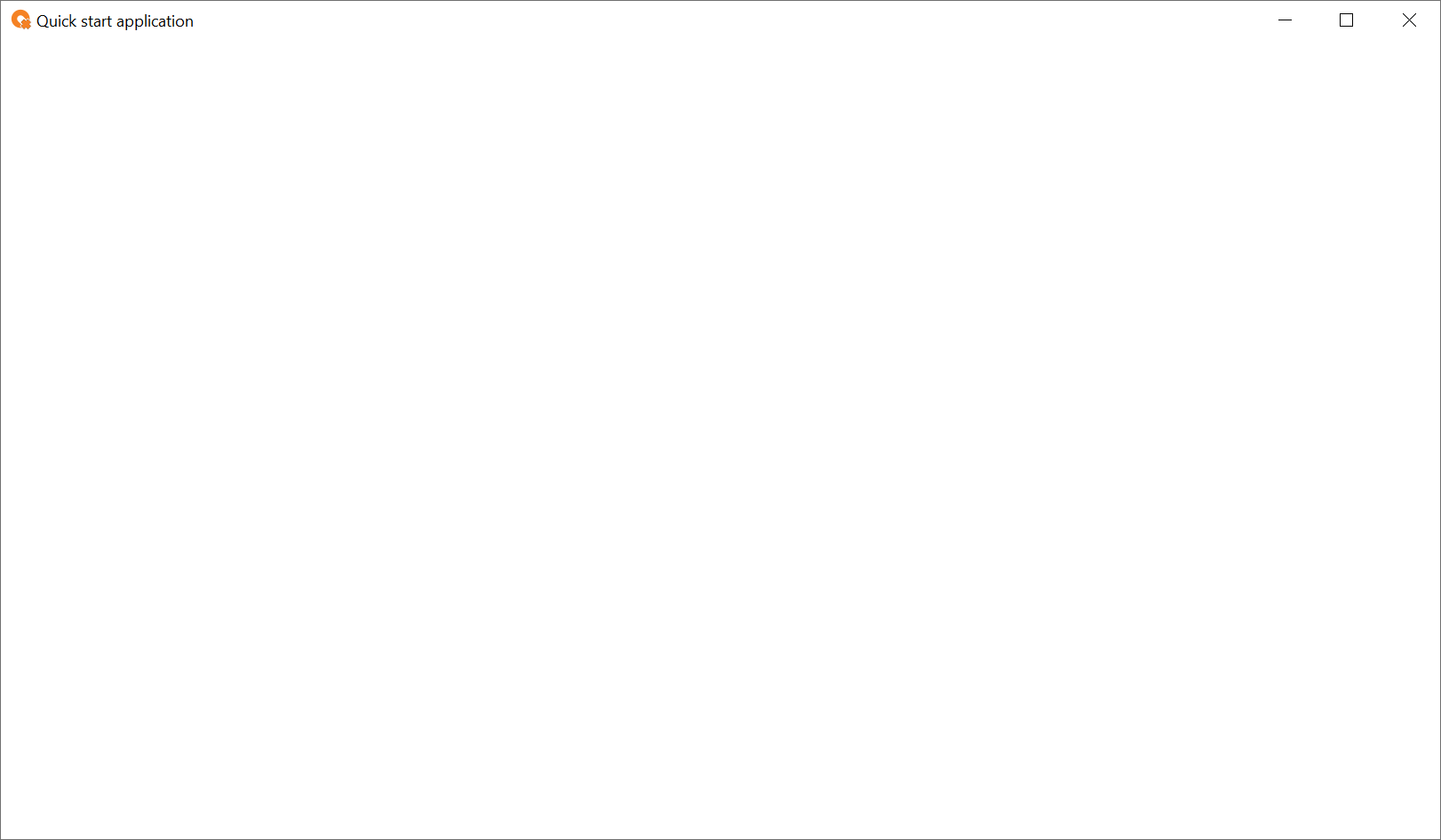Configure the main window
The main window contains all graphical elements displayed at design time in FactoryTalk Optix Studio and at runtime in your FactoryTalk Optix Application.
-
In Project view, expand UI and double-click MainWindow (type).
The main window area displays in the editor. The main window does not contain any graphical elements.
-
In Properties, set Width to 1080 and Height to 600.
The initial dimensions of the main window are now 1080 x 600. At runtime, you can resize the main window at any time.
Tip: To make the application fit your screen resolution, you can set different Width and Height values. Alternatively, you can set Full screen to True, however; it is easier to develop and preview applications with the default False settings.Figure 1. Blank resized main window in the editor 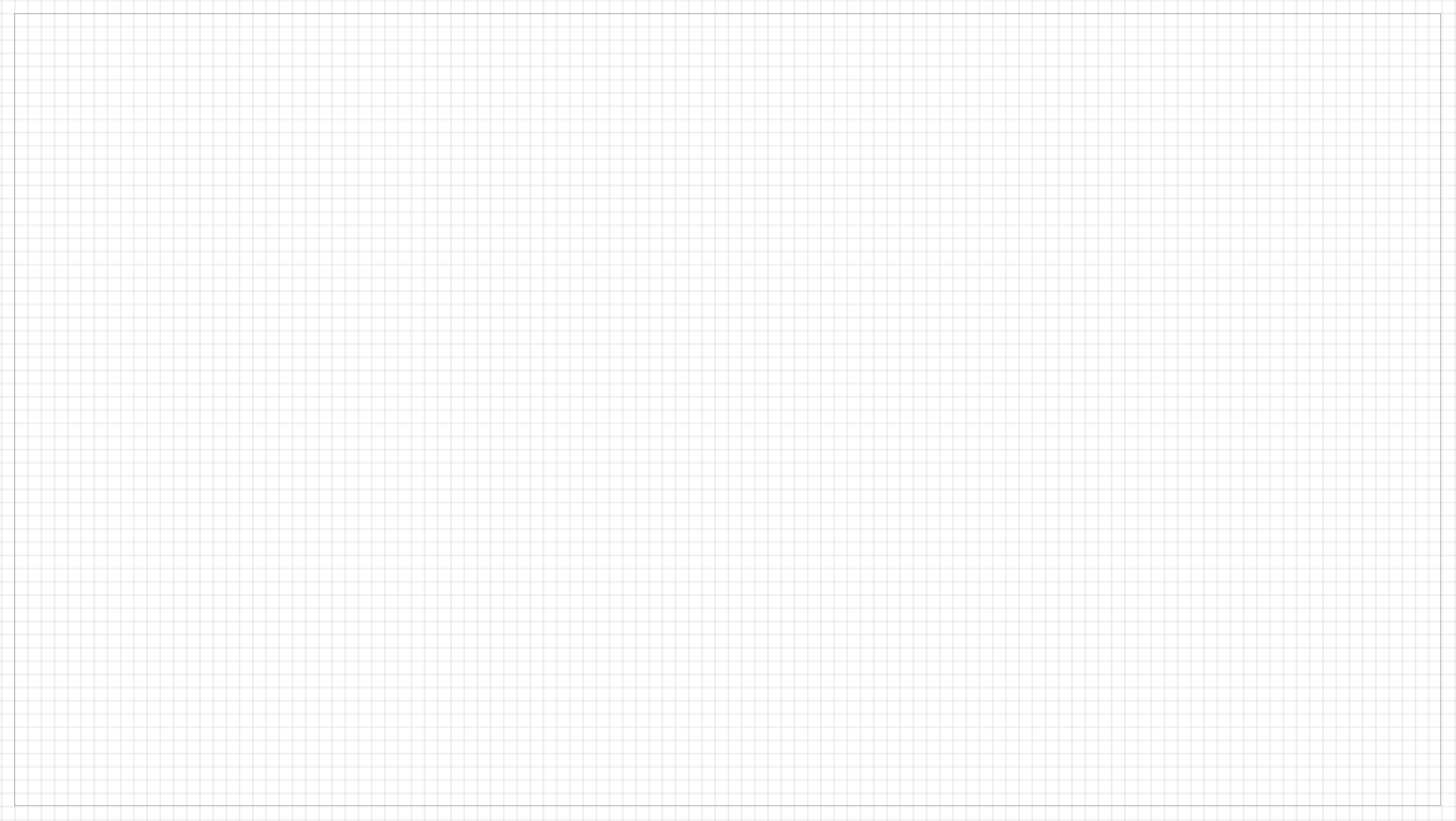
- (optional) If you want your application window to float above other windows, set Always on Top to True.
-
(optional) Set Caption to provide a custom title for your application window.
For example, set Caption to Quick start application to replace the default window title.