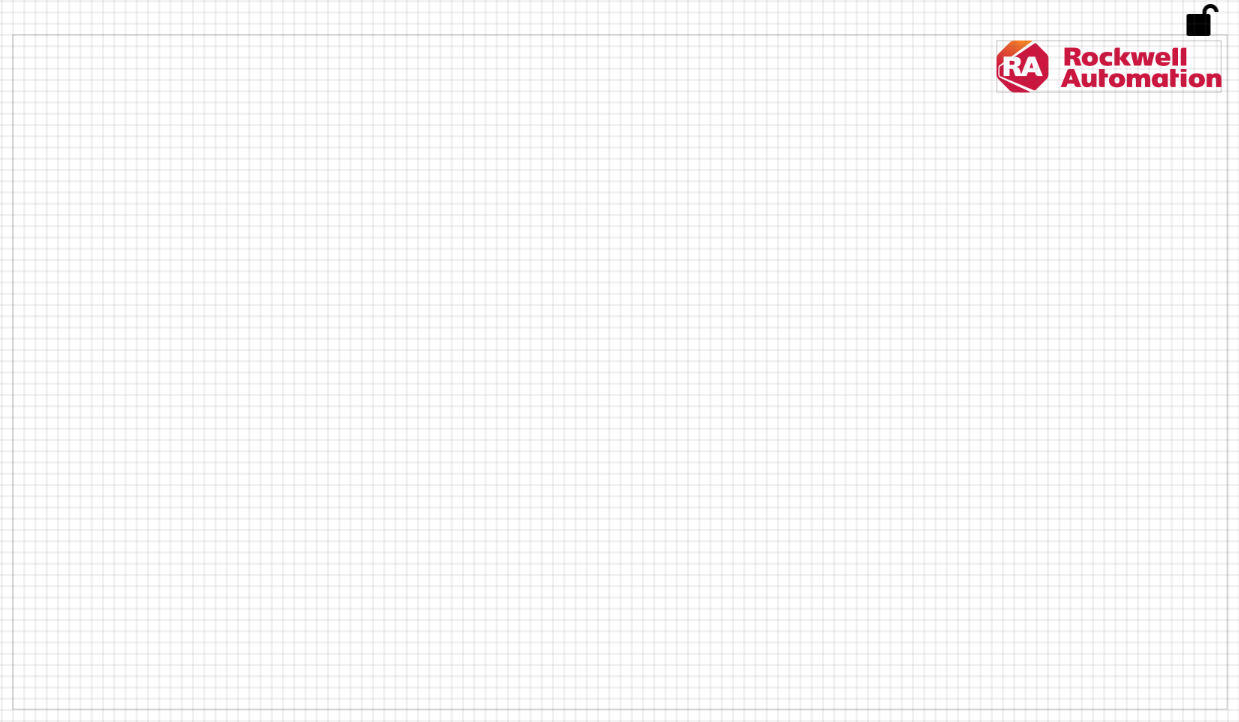Configure a logo
Add and position a logo of your choice in the right corner of the main window.
Prerequisites
Obtain a PNG or SVG logo of your choice or download a sample logo: ra_logo.svg.
To configure a logo
-
In Project view, double-click MainWindow (type).
The editor opens in a separate tab.
-
Drag the logo file from your computer into the main window area in the editor.
The logo appears in the editor. Depending on the logo resolution and the main window resolution, the logo might take too much space or be positioned incorrectly.
- In Properties, set Width to 200.
- Set Horizontal alignment to Right.
- Set Top margin and Right margin to 5.