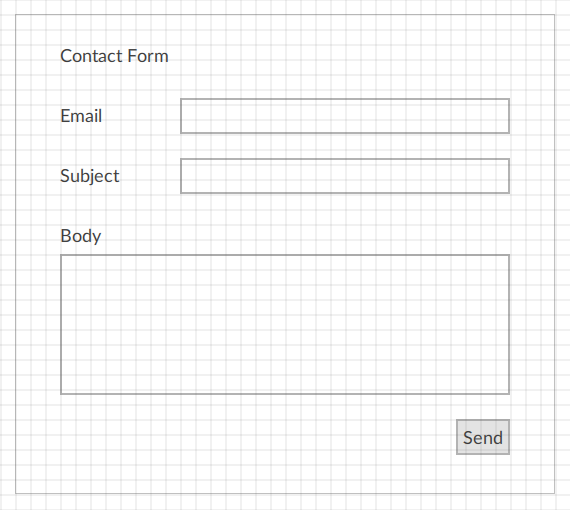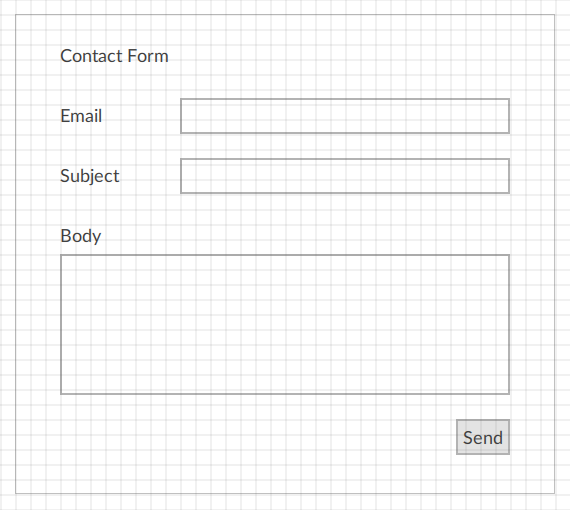Create the contact form interface and integrate it with the NetLogic.
-
In Project view, expand UI.
-
Create labels:
-
Create four labels by right-clicking MainWindow (type) and selecting .
-
Rename the labels by hovering-over each label, selecting
 , and entering:
, and entering:
-
ContactForm
-
EmailLabel
-
SubjectLabel
-
BodyLabel
-
Select ContactForm and in Properties, set Text to Contact Form.
-
Select EmailLabel and in Properties, set Text to Email.
-
Select SubjectLabel and in Properties, set Text to Subject.
-
Select BodyLabel and in Properties, set Text to Body.
-
Create text boxes:
-
Create three text boxes by right-clicking MainWindow (type) and selecting .
-
Rename the text boxes by hovering-over each text box, selecting
 , and entering:
, and entering:
-
EmailBox
-
SubjectBox
-
BodyBox
-
Create the Send button:
-
Right-click MainWindow (type) and select .
-
Hover-over the button, select
 , and enter SendButton.
, and enter SendButton.
-
In Properties set Text to Send.
-
In Event view set MouseClickEvent, select
 and select .
and select .
-
Create dynamic links between:
-
replyToAddress and .
-
mailSubject and .
-
mailBody and .
For more information about dynamic links, see Create dynamic links.
-
Arrange the interface elements.